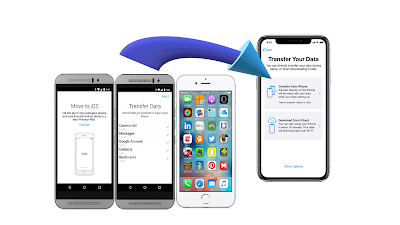How to Set Up New iPhone 11 From Old iPhone
You may had learn how to set up new iPhone XR, 8, 7 or latter will make easy to use after you upgrade new iPhone to iPhone 11. Apple bring the iPhone 11 smartphone that designed and developed also marketed by Apple Inc. This is the thirteenth generation lower-priced iPhone, succeeding the iPhone XR.Apple iPhone 11
New Apple iPhone 11 release date on September 20, 2019. This new phone improved all-new dual-camera system with the perfect Ultra Wide camera and featured best Night mode camera iPhone11. The more improved in iOS 13 is reduce power give All-day battery life 3310 mAh. The new iPhone 11 Pro specification and iPhone 11 Pro Max specs with triple-lens cameras, A13 chips, faster Face ID, Night Mode, shatter resistant glass, improved water resistance and more everything you need to know here or visit the Apple official website.
Specifications
| iPhone 11 | Specifications |
|---|---|
| Brand | Apple Inc. |
| Slogan | Just the right amount of everything. |
| Generation | 13th |
| First released | 09/20/19 |
| Availability by region | 09/20/19 |
| Predecessor | iPhone XR |
| Related | iPhone 11 Pro, iPhone 11 Pro Max |
| Type | Phablet |
| Form factor | Slate |
| Dimensions | H: 150.9 mm (5.94 in) |
| W: 75.7 mm (2.98 in) | |
| D: 8.3 mm (0.33 in) | |
| Mass | 194 g (6.8 oz) |
| Operating System | iOS 13 |
| Current iOS | iOS 13.2.2, released November 7, 2019 |
| Chip | A13 Bionic |
| Modem | Dual SIM with eSIM |
| Intel Gigabit-Class LTE, up to 30 LTE bands | |
| Memory | 4 GB LPDDR4X RAM (this information is not confirmed by Apple Inc., independent research only)[2] |
| Storage | 64, 128 or 256 GB |
| Battery | 3.83 V 11.91 Wh (3110 mAh) Li-ion, Fast‑Charge capable with an 18W charger (sold separately) |
| Wireless Charging | |
| Display | 6.06 in (154 mm) Liquid Retina: LED-backlit IPS LCD, 1792×828 px (326 ppi) |
| 625 cd/m² max. brightness (typical), with dual-ion exchange-strengthened glass and Haptic Touch. | |
| Rear camera | 12 MP (1.4 μm) (1/2.55") Sony Exmor IMX333-Inspired, quad-LED flash, ƒ/1.8 aperture, Optical image stabilization (Wide-angle only) quad-LED flash, autofocus, IR filter, Burst mode, 6-element lens, 4K video recording at 24, 30 or 60 FPS or 1080p at 30 or 60 FPS, Slow-motion video (1080p at 120 FPS or 240 FPS), Time-lapse with stabilization, Panorama (up to 63 megapixels), Portrait Mode, Portrait Lighting, Facial recognition, Digital image stabilization, Optical image stabilization, Stereo audio recording, Night Mode |
| Front camera | 12 MP, f/2.2 aperture, burst mode, exposure control, face detection, auto-HDR, auto image stabilization, Retina flash, 4K video recording at 24, 30 or 60 FPS or 1080p HD at 30 or 60 FPS, Slow-motion video (1080p at 120 FPS) Portrait Mode, Portrait Lighting and Animoji |
| Sound | Spatial Audio, Dolby Atmos |
| Connectivity | Wi‑Fi 6 (802.11ax) |
| Other | FaceTime audio- or video-calling, IP68 IEC standard 60529 (splash, water, and dust resistant), Qi wireless charging, USB-C to Lightning (connector) fast charging |
Price
Below the table iPhone 11 Price related by Country in US$
| Region | iPhone 11 (64 GB) | iPhone 11 (128 GB) | iPhone 11 (256 GB) |
|---|---|---|---|
| US | 699 | 749 | 849 |
| Canada | 853 | 915 | 1037 |
| UK | 775 | 828 | 934 |
| France | 768 | 816 | 930 |
| Greece | 932 | 998 | 1145 |
| Japan | 697 | 744 | 846 |
| Australia | 758 | 809 | 916 |
| Hong Kong | 768 | 832 | 934 |
Color Option
The iPhone 11 color option comes in a new six colors.
iPhone 11 clolors : Black, white, yellow, purple, green, and Product red.
iPhone 11 Pro colors four : Midnight green, space gray, silver, and gold
iPhone 11 Pro Max colors: Midnight green, space gray, silver, and gold
How to Set Up New iPhone 11 From Old iPhone
After unboxing, check everything you get inside the box ensure you got the best iPhone with no error side by side.
Manually to turn on you can press the power button side on your device. Check the battery level full.
Turn on your new iPhone11 and spot it close to your present gadget that is utilizing iOS 11 or later. The Quick Start screen shows up on your present gadget and offers the alternative of utilizing your Apple ID to set up your new gadget. Ensure that it's the Apple ID that you need to utilize, at that point tap Continue. On the off chance that you don't see the choice to proceed on your present gadget, ensure that Bluetooth is turned on.
Trust that an activity will show up on your new gadget. Hold your present gadget over the new gadget, at that point focus the liveliness in the viewfinder. Hang tight for a message that says Finish on New [Device]. On the off chance that you can't utilize your present gadget's camera, tap Authenticate Manually, at that point pursue the means that show up.
When asked, enter your password on your new iPhone 11 Pro, by follow to the Apple iPhone 11 manual guidelines to set up Face ID or Touch ID on your new mobile phone.
When asked, enter your Apple ID secret key on your new gadget. On the off chance that you have more than one gadget, you may likewise need to enter their passwords.
Your new gadget offers the decision of reestablishing applications, information, and settings from your latest iCloud reinforcement, or refreshing your present gadget's reinforcement and afterward reestablishing. After you select a reinforcement, you can pick whether to move a few settings identified with area, security, Apple Pay, and Siri. In the event that you need to refresh the reinforcement on your gadget, ensure that Wi-Fi is empowered on your gadget.
On the off chance that you have an Apple Watch and you're setting up another iPhone, you'll additionally be inquired as to whether you'd like to move your Apple Watch information and settings.
Move information straightforwardly starting with one iPhone then onto the next
On the off chance that your current iPhone and new iPhone are both utilizing iOS 12.4 or later, you can utilize iPhone relocation to move information straightforwardly from your past gadget to your new one. You can do this remotely, or by interfacing the gadgets together. You may pick the wired strategy if the remote system that you're utilizing is moderate or blocked.
On the off chance that you need to relocate your information remotely, keep your past iPhone close to your new one all through the procedure as you pursue the means beneath. Make a point to keep the two gadgets associated with control.
To relocate information utilizing a wired association, you'll need the Lightning to USB 3 Camera Adapter and a Lightning to USB Cable. Interface the Lightning to USB 3 Camera Adapter to your current iPhone, at that point plug the Lightning to USB Cable in to your new your iPhone and associate the opposite end to the connector. Associate the Lightning to USB 3 Camera Adapter to control through its Lightning port with a 12W or higher power connector, at that point pursue the means beneath.
iPhone 11 User Guide to Set Up New iPhone From Old iPhone
Turn on your new iPhone and spot it close to your old-iPhone that is utilizing iOS 12.4 or later. In the event that you need to relocate information utilizing a wired association, interface the gadgets. The Quick Start screen shows up on your current iPhone and offers the alternative of utilizing your Apple ID to set up your new iPhone. Ensure that it's the Apple ID that you need to utilize, at that point tap Continue. In the event that you don't see the choice to proceed on your present gadget, ensure that Bluetooth is turned on.
Trust that an activity will show up on your new iOS device. Hold your oldiPhone over the new iPhone, at that point focus the activity in the viewfinder. Sit tight for a message that says Finish on New iPhone. On the off chance that you can't utilize your current iPhone camera, tap Authenticate Manually, at that point pursue the means that show up.
When asked, enter your current password on your new iPhone and right the directions to iPhone 11 Tutorial set up Face ID or Touch ID on your new iPhone.
Tap Transfer from iPhone to start moving your information from your past iPhone to your new iPhone. In case you're utilizing the wired strategy, the exchange symbol shows that your gadgets are associated. You can likewise pick whether to move a few settings, for example, Apple Pay and Siri, from your past iPhone to your new iPhone.
In the event that you have an Apple Watch and you're setting up another iPhone, you'll be inquired as to whether you'd like to move your Apple Watch information and settings.
Keep your gadgets close to one another and connected to control until the iPhone information movement process is finished. Move times can change dependent on variables, for example, the association type that you're utilizing, arrange conditions, and the measure of information being moved.
After you move to your new iOS device iPhone11Pro, you may need to finish a couple of more strides to complete the procedure. Advertisement